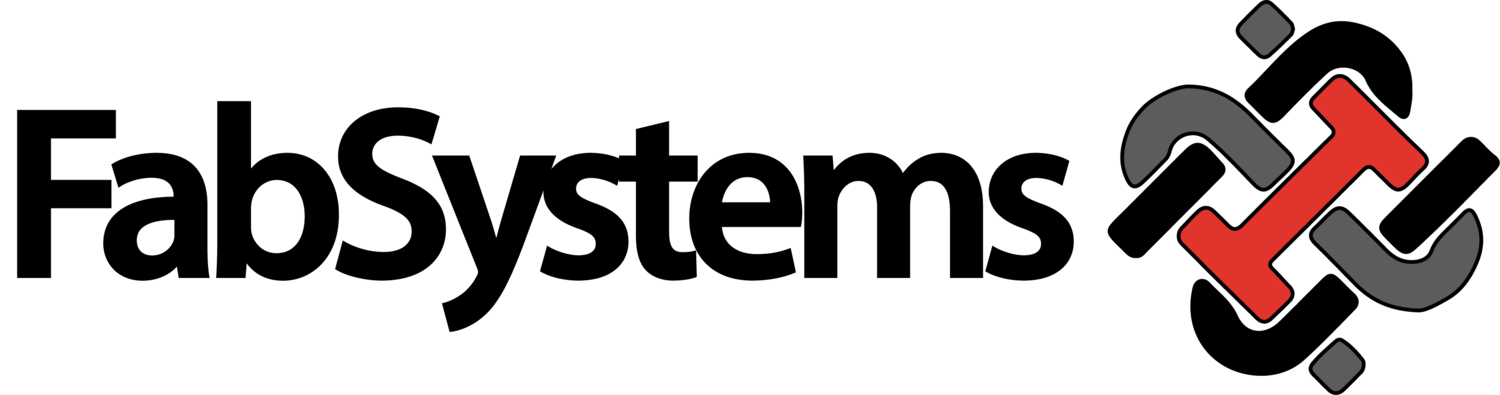Tutorials
Many of your questions can be answered by watching an experienced estimator use FabSystems. Please watch the video below to see FabSystems in action.
HOW TO CONFIGURE FABSYSTEMS TO MATCH YOUR SHOP COSTS
From the estimating sheet select edit from the menu, then select (Edit Catalog). From edit catalog select top right hand corner (Your Shop Costs), then fill in costs. Please see the video below for a detailed walkthrough of this process.
HOW TO CHANGE PRICING AND CHANGE MARGINS
From estimating Sheet Select (Edit Catalog) then select Manage Catalog Materials. Select your material category in the left column, click on the first item you would like to change. In the header you will see Margin % Change this to what will work for your shop. In the Middle of Material Sheet Click on the cost of a particular size of material under the (COSTS) column, change the price per pound to what will work for your shop.
NOTE: When entering costs changes you can hit the space bar and it will duplicate the number above it. This can save you lots of time when entering the same number
ADD OR EDIT CONNECTIONS
FabSystems is completely customizable and you can change the entire catalog of connections to match what your shop will be needing.
Go to Edit>Manage Connection Types> then select your connection you’d like to edit or the category that you would like to add to.
See the Video below for a walkthrough and a couple examples.
STAIRS AND GUARDRAILS
The stairs we have are broken into stringers and rail systems each stringer is based off of 1 floor.
Guardrails are to be added in 10 foot sections
See the video below for additional information
BRACING
FabSystems comes a variety of different bracing types built in. You also have the ability to add your own under add connection.
See the video below for a walkthrough of the types of bracing that we have built in to the system.
HOW TO START AN ESTIMATE
To start an estimate click on estimate, then click on header top middle of estimate sheet, give your new project an estimate number, job description in the sold to box with the address of the project you are quoting, it is always good to enter sections bid, addendums noted and bid date and any other pertinent information. Once information is entered Click on File, then Save. Once saved click on the Estimate tab on the Header to get back to the estimate screen.